
Having implemented netting journals on various customers and inspired on some colleagues that already taught us how to use netting, here are some additional topics that I learned and of course want to share with you!
How to review the settled transactions on the vendor as on the customer modules?
When you use netting the system is clearing these transactions using a pass through account on the ledger, meaning that it is not settled at a subledger level, reason why you will not be able to see it in the "Settled transactions" forms.
If you need to review the details of the transaction you should do it in the "Customer and vendor balance netting" form and then choosing the option "Netting history", it will show you all the details of the transaction as well as the number of invoices settled on the transaction.

This option only will show you at a high-level the transactions, for more details you can click on "Open Details" where you will see all the settled invoices/transactions.
If you require the accounting you can take the Journal Batch number and use it on the Trial Balance for filtering which take us to our next topic.
Why is not showing any description on the voucher?
Well, as it is a automatic posting the system does not pulls any description initially and this makes it complex to review and understand if you do not have the whole history of the transaction.

To solve this, we can go back to basics, by using default descriptions you can add details by using variables to the description on the Customer side as well as on the Vendor side.

You can add fixed variables as well as custom variables (you might need a bit of coding to activate the custom reference tables). If you want to jump into detail, please follow this link.
https://community.dynamics.com/forums/thread/details/?threadid=ccb0890f-5ac7-4304-8a1d-4ebb1c5e99f1
Once you set them up you will start seeing the details on the transaction voucher.

Now, let's discuss the following topic
How to reverse the netting journals?
If by any reason we need to reverse this netting transaction we can reverse it from the same path on the Customer and Vendor balance netting option. What is will do is to post a transaction with opposite values and will reopen the AP, AR balances respectively.

We shall select the customer/vendor agreement and on the top Netting history option we will see all the transactions created on that specific agreement.

He can reverse one by one the nettings we have executed, they must be on the status of posted and we need only to select one of the 2 transactions. The Option on top will become available and we will be able to reverse the transaction.

We can reverse the transactions with the same date or any other date (after the original transaction date) we want. It is important that the period where the transaction will be posted is open for GL, Customer and Vendor.

If you have any other tip of using netting journals I would love to hear it!
As always if you liked this content please give us a like!
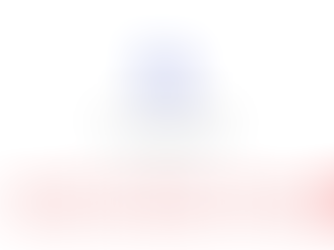
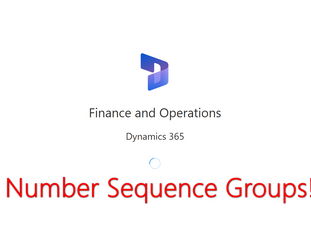
David, thank you for sharing your knowledge, I find this blog very informative!